3D modeling has become incredibly accessible and there are many awesome software tools out there that are completely free and easy to use.
In this post, we’ll look at the best free 3D modeling software tools currently available and discuss the strengths and shortcomings of each one, as well as look at who each suite is good for.
If you’re into 3D printing and want to get started with 3D design, these 3d modeling software tools are the best place to start.
Some of these tools are fully online and can work in your browser, and others need to be downloaded on your computer.
Also, some are completely free, and others have free versions and options for paid upgrades.
With that out of the way, here are the best free 3D modeling tools out there:
- TinkerCad
- SketchUp
- Blender
- Fusion360
- MeshMixer
- FreeCAD
- SelfCAD
- 3D Slash
- Wings 3D
Best free 3D modeling software: what makes it good?
In order to make our list, a 3D modeling software has to have the following qualities:
- It has to be easy to use
- It has to be easily accessible
- It has to be intuitive
1. TinkerCAD: Most user-friendly 3D modeling software
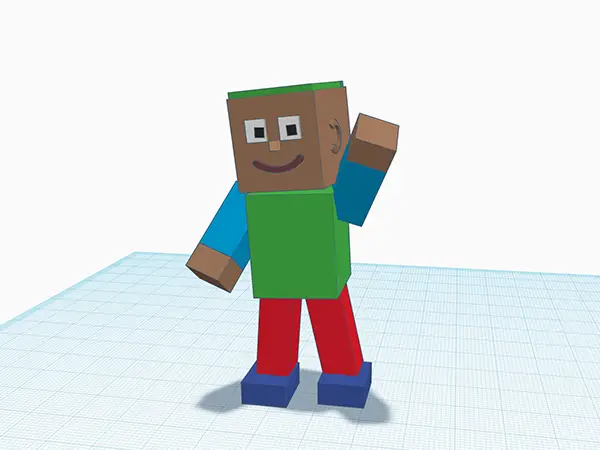
TinkerCAD is number 1 on the list as it is hands down the most accessible and easiest 3D design software out there. It’s made by AutoDesk, one of the biggest(if not the biggest) names in 3D design and CAD software.
It’s so easy to use that even kids can get the hang of it, but the design system is so intuitive that with a little creativity you can make quite advanced parts with it.
TinkerCAD is completely online, so all you need to use TinkerCAD is a web browser and a half decent computer.
You also have the option to download an app and use it on your phone or tablet, too.
What’s really awesome about TinkerCAD is that is is incredibly simple and intuitive. The interface lets you use simple shapes to create designs. This may seem very basic, but once you get that hang of using it, you can see how powerful it really is.
Not only can you assemble shapes, but you can also use shapes to remove parts from other shapes.
If you wanted to make a simple washer, for example, you’d put down a cylinder and increase the height to whatever you needed it to be.
Then you’d put down another cylinder in the center of the first one and simply “subtract” the second cylinder from the first, making a hole in it.
This combined with accurate measurements lets you make a lot of complex parts in no time. Once you’re done, export the files as STL or any other one of the supported file formats and you’re good to go.
Pros
- Totally free
- Great for kids
- Very intuitive
Cons
- Advanced users may find it limiting
Who it’s good for
TinkerCAD is the number 1 recommendation for complete beginners to 3D design. It’s a great stepping stone and will teach you the basic principles of design which you can carry with you to more advanced software tools.
2. SketchUp
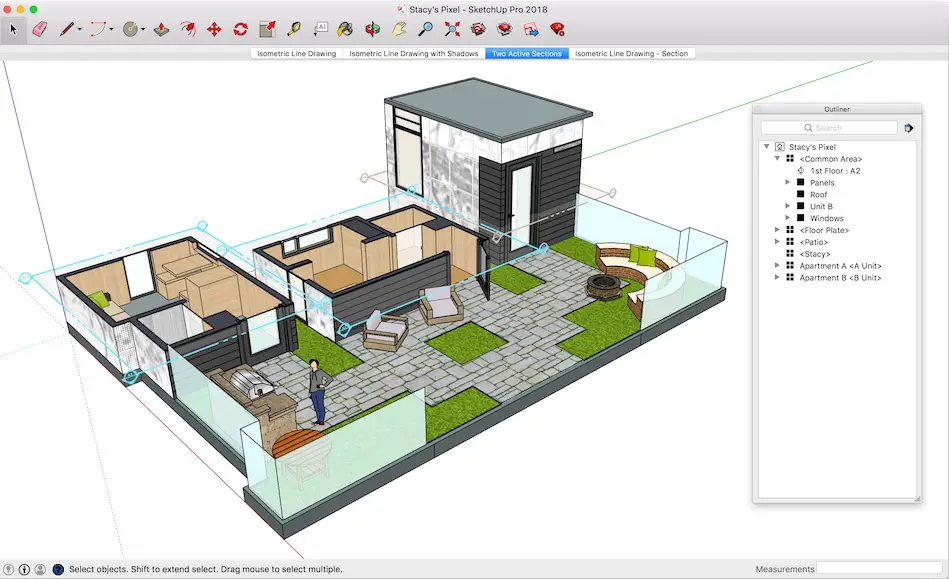 SketchUp is one of the original 3D modeling software tools out there, and it was hugely popular until it was eclipsed by TinkerCAD.
SketchUp is one of the original 3D modeling software tools out there, and it was hugely popular until it was eclipsed by TinkerCAD.
It was briefly acquired by Google, but they have since sold it to another company.
SketchUp has both a free version and a paid version($299), but the free version has quite a lot of features and is a good place to start.
It’s pretty easy to use, rivaled in ease of use only by TinkerCAD.
Although it was very popular for 3D design in the early days, it recently became more popular for architectural and landscape design, though it’s slowly picking up again as a viable option for 3D printing design as well.
It has quite a robust suite of tools for modeling and once you get the hang of the interface, it’s easy to use.
Pros
- Free version available
- Easy to use
Cons
- TinkerCAD is more intuitive
- Paid version is incredibly expensive
Who it’s good for
In all honesty, if I had a choice between TinkerCAD and SketchUp, I’d go with TinkerCAD every single time. However, SketchUp does sit a little bit between TinkerCAD and Fusion36o in terms of advanced features, so if you find TinkerCAD to be limiting but need something a little more robust, SketchUp is worth trying out.
3. Blender
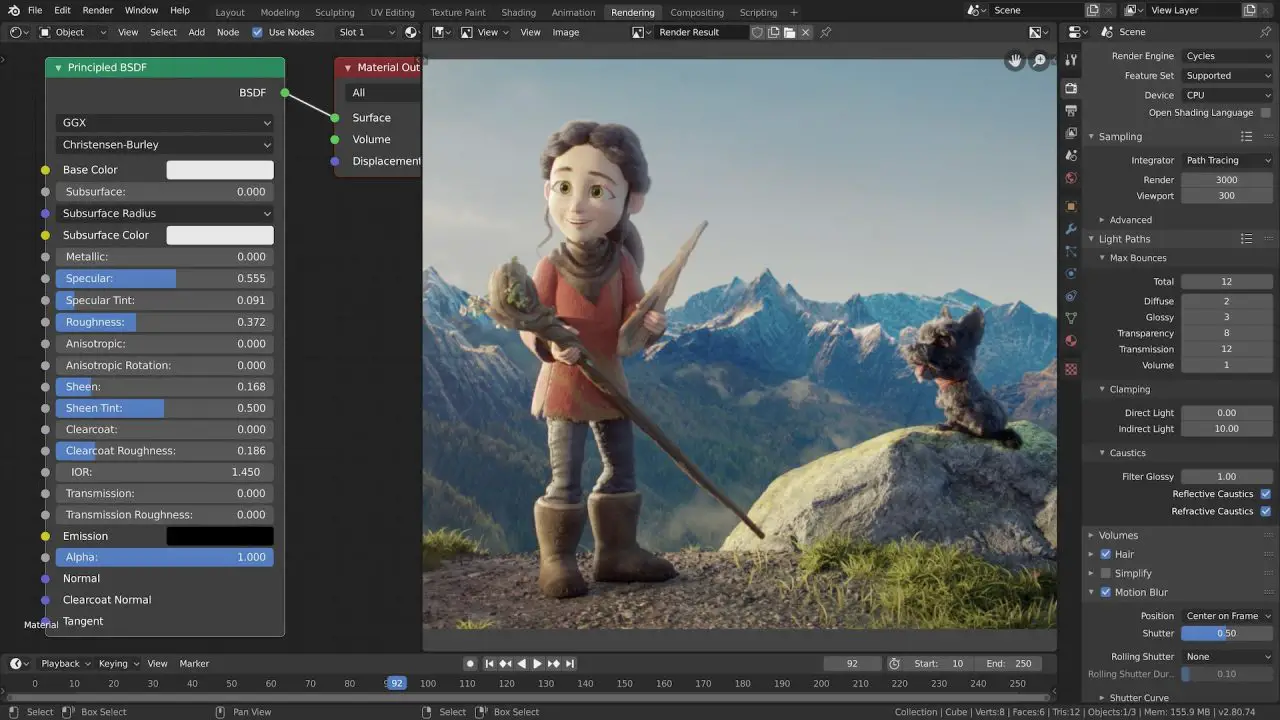
Blender is probably the most advanced, fully-free 3D design software out there. It’s open-source and has a massive following, which is always a plus when it comes to any software.
This means there are tons of people out there who have documented their progress and knowledge and there will hardly be any question you have that won’t already be answered somewhere!
Blender is a little bit harder to use than most 3D modeling software but it’s incredibly robust and you can use it for making 3D models for any use, be it 3D printing, or even video game design and movie effects.
The sculpting interface is also incredibly powerful and you can create super-looking designs once you familiarize yourself with the interface and tools.
One of the best Blender resources to get your feet wet is Blender Guru. He has an incredible library of Blender tutorials as well as getting-started guides, so that’s the first place you should check out.
Pros
- Incredibly full-featured and powerful
- Multiple uses
Cons
- Very steep learning curve
Who it’s good for
Once you’ve got the basics down with TinkerCAD and are looking for more advanced sculpting and design features, Blender is the next step, especially if you want to stick to free solutions.
Fusion360 is also quite powerful, but not free, and does not have a game engine like Blender does.
4. Fusion360
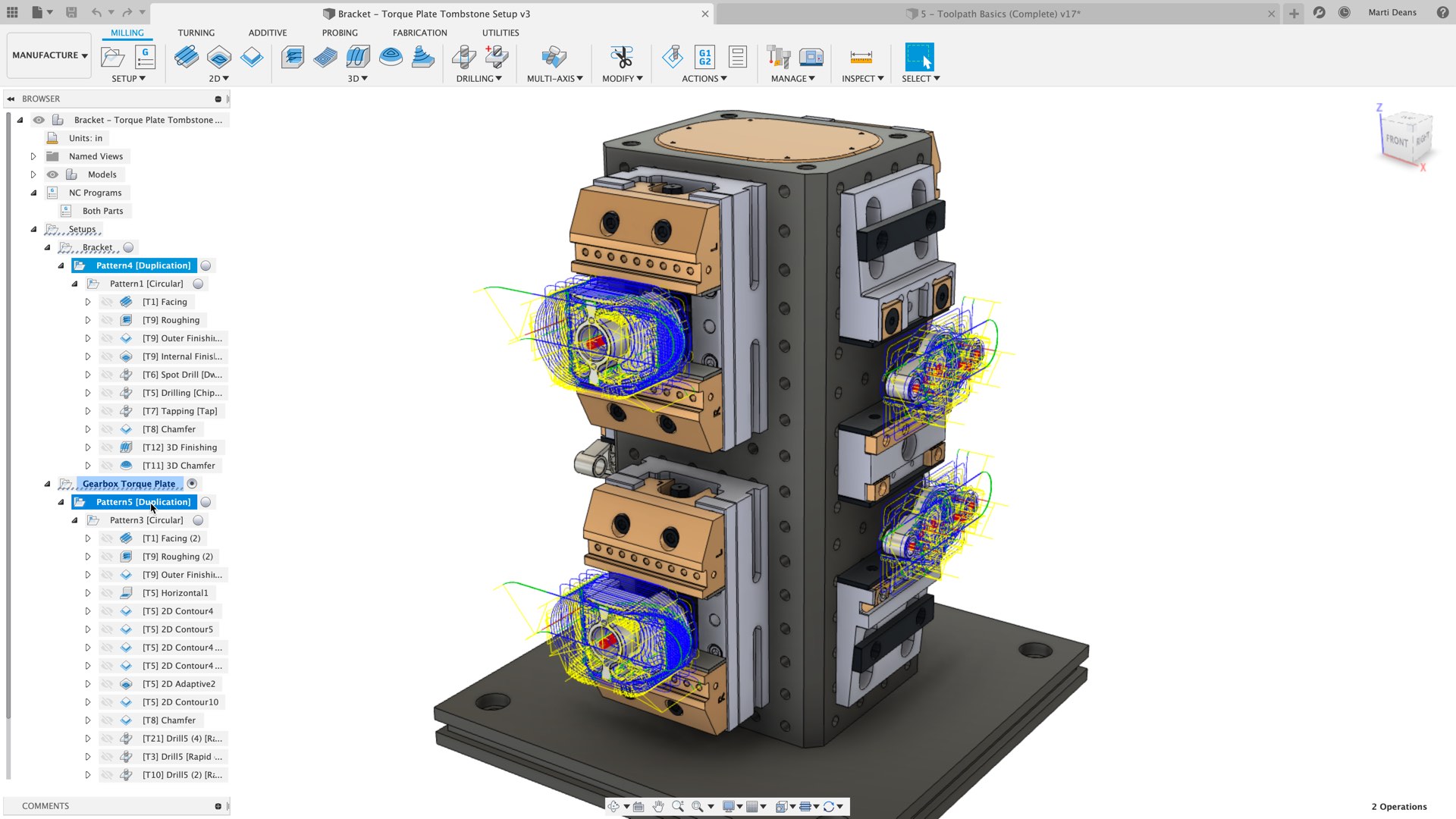
Fusion360 is free for educational users, and paid for professional use.
Developed by the same company that makes TinkerCAD, Fusion360 is an incredibly powerful 3D modeling and CAD software that is the go-to tool in most academic settings.
Fusion360 works with a concept called parametric design, where components are locked with one another and you can make a model larger or smaller/rotate it as you need. As you do this, all the interlocked parts will move together.
Ideally, you start with a flat sketch, and you extrude the sketch into a 3D shape. Every subsequent component starts with another sketch.
Fusion360 also has an incredibly powerful sculpting interface in which you can create really cool looking designs.
More advanced users can perform simulated stress tests on parts to see which areas of the part can get away with having less material, and which areas require more.
You can design some really advanced models with this 3D modeling software from working engines to cars and airplanes!
Once you’re done with the design, you can export it as an STL file and send it to your 3D printer for printing.
You can also import JPG images into Fusion360 and sketch on top of them.
Another cool feature of Fusion360 is that it is cloud-based, so all your designs are stored in your account. You can also share your designs with others to collaborate on them.
Pros
- Incredibly functional and powerful
- Possibilities are limitless
Cons
- Only educational version is free
- Requires a moderately powerful computer
Who it’s good for
If you’re looking to level up in 3D design, Fusion360 is the way to go. You’ll be able to make much more aesthetically pleasing parts than you could with simpler software like TinkerCAD.
5. Meshmixer
MeshMixer is also made by AutoDesk, the developers of TinkerCAD and Fusion360. However, Meshmixer is rather unique in the sense that it has native support for modifying and fixing STL files.
One huge challenge of working with existing STL files is that they don’t import very easily into any 3D design software. If you’ve ever tried to import an STL into Fusion360, you’ll know that it’s a huge mess to try to and manpiulate it.
This is because STL files are actually meshes of thousands of tiny triangles!
Meshmixer knows how to parse these files, so STL files will load properly and you can modify them easily using it.
You won’t be able to manipulate the file as much as you would a regular model using a native 3D modeling software, but it’s superb for making small changes here and there without going through the trouble of importing an STL file.
You can also easily combine two or more STL files into one large STL file.
A very unique tool in Meshmixer is the ability to hollow out STL files, which you can do to save weight in applications where every gram counts!
Pros
- Great for manipulating STL files
- Comparatively straightforward interface
Cons
- Limited application
Who it’s good for
MeshMixer is a useful tool to have in your 3D modeling software toolkit. It’s not what you’ll use to start your designs from scratch, but it will definitely come in useful when you download a model from a repository and need to make changes to it.
6. FreeCAD
Interestingly enough, FreeCAD is even older than SketchUp, as it was released all the way back in 2002.
FreeCAD is actually a pretty robust software, and the only reason it comes this far down on the list is that it’s not as popular and does not have as big of a community as the other options we’ve listed here.
Like Fusion360, this free 3D modeling software is designed for you to start with a flat sketch and then build your model upwards from it as you go along.
Once you’ve created your model, you can export it as an STL, OBJ, or other file to use in whatever application you need.
Pros
- Lots of features
- Open source
Cons
- Community not as active as with other modeling software
Who it’s good for
Even though it’s not as popular as other software on this list, FreeCAD is still a respectable option and if for whatever reason, you don’t want to use Blender or Fusion360, it’s quite a powerful alternative.
FreeCAD is ideally meant for mechanical engineering but you can certainly use it for 3D printing as well.
7. SelfCAD
SelfCAD is a free 3D modeling software that is fully browser based – you don’t need to download anything, so as long as you have access to a decent computer, you will be able to use it!
SelfCAD’s accessibility makes it popular for teaching 3D design in schools and educational settings.
The layout is quite straightforward and with a little bit of familiarization and practice, you’ll be able to make pretty robust and complex 3D models in no time.
As this 3d modeling software was built specifically with 3D printing in mind, you can export the file as an STL or even directly slice it from the browser, which is a super cool function.
Pros
- Browser based
- Specifically designed for 3D printing
Cons
- Not as big of a community as other software
Who it’s good for
SelfCAD is definitely worth exploring along with TinkerCAD if you’re looking for browser-based 3D modeling software.
8. 3D Slash
3D Slash is an interesting 3D modeling software since it’s more open ended than other tools. It’s got the user-friendliness of MS Paint, where you can just grab a brush and start doodling.
3D Slash is a great way to fiddle around with 3D modeling and get a feel for what’s going on. There’s hardly any learning curve and you’ll be able to create 3D models in no time.
Even though it’s meant to make basic models, you can also make complex models as well.
Pros
- Easy to use
- Can create basic and complex models
Cons
- Free version is limited, professional and educational plans are paid
Who it’s good for
3D Slash is a good way to play around and familiarize yourself with 3D modeling without worrying too much about complex tools and functions.
9. Wings 3D
The last free 3D modeling software on our list is Wings 3D, which has been around since 2001. It’s quite easy to use, though the software is not the prettiest in the world.
Still, you can manipulate models in quite a lot of ways, and the sculpting and bending tools are useful and easy enough to use even for beginners.
Pros
- User-friendly
Cons
- Not very pretty-looking
Who it’s good for
Wings 3D is worth exploring if you’re looking to broaden your horizons and find a software that may click better with your designing style.
Why you should start 3D modeling
As the owner of a 3D printer, 3D modeling is the next thing you need to learn! Sure, there are tons of designs available online, but once you can start making your own parts, the possibilities really get endless.
Even if you don’t want to print your designs, 3D modeling is an incredible art form and the ability to visualize complex objects in your mind and actually model them is an amazing achievement.
3D design will also challenge you to think about solving problems in a creative way, both in terms of the final product you make and the steps you take towards designing.
Once you get the hang of parametric design, problem solving will become a lot more fun and intuitive in general.
Where to learn 3D modeling
I already mentioned Blender Guru at the start of this post – if you’re willing to take on the challenge and learn a powerful software, Blender is the way to go.
If you want to learn using Fusion 360, Desktop Makes has really neat courses available and his style of teaching is really cool.
Finally, YouTube is full of really great tutorials you can follow for most of the software I mentioned here. Once you familiarize yourself with the layout, start following tutorials for specific objects and you’ll get the hang of using a variety of tools.
I’ve already included getting started tutorials for all these modeling software tools, and after that it’s just a matter of going down the YouTube rabbit hole!
Related: Best mouse for solidworks
Conclusion
There are probably more free 3D modeling tools out there, but these are the most popular ones and I have purposefully kept this list a little more concise as it will be easier for you to decide!
If this is your first foray into 3D modeling, I strongly recommend starting with TinkerCAD and working your way up to either Fusion 360 or Blender.
Happy designing!

